Using the iPad to Find Important Resources
How to Use the iPad to Find Important Resources
Purpose:
This guide will show you how to use the iPad to find help with things like housing, food, jobs, healthcare, mental health, and voter registration in Newark, NJ. Each resource will have its own link that you can tap to go directly to that site or scan the QR code to access the site from your personal phone.
Step-by-Step Instructions
- Turn on the iPad:
- Press the Home Button or Power Button to wake up the iPad.
- If needed, swipe up to reach the main screen.
- Choose the Resource You Need:
- You will see several icons on the iPad’s screen, each labeled with a different type of help. These include:
- Housing Assistance
Link: Newark Housing Authority www.newarkha.org)
- Food Security
Link: Community FoodBank of New Jersey cfbnj.org
- Employment Resources
Link: New Jersey Department of Labor and Workforce Development www.nj.gov/labor
- Healthcare Access
Link: Welcome to NJ FamilyCare (state.nj.us) njfamilycare.dhs.state.nj.us
- Mental Health Support
Link: Mental Health Association in New Jersey www.mhanj.org
- Substance Abuse Support
Link: Newark Substance Abuse Resources Inpatient Drug and Alcohol Rehab in Newark, NJ (844) 889-0344 (inpatient-rehab.net)
- Transportation Services
Link: NJ Transit www.njtransit.com/
- Legal Assistance
Link: Essex-Newark Legal Services eclaanj.org
- Voter Registration
Link: Vote NJ – Voter Registration voter.svrs.nj.gov/register
Tap the icon that matches the help you need. For example, if you need food, tap “Food Assistance.”
Open the Link:
- After tapping the icon, a web page will automatically open with more information on that resource.
Using the Website:
- Scroll through the page by swiping up and down to read the information.
- Follow any instructions on the website, such as filling out a form or calling a number.
- If you want to visit another resource, press the Home Button to return to the main screen.
- Finish and Close:
- When you’re done, press the Home Button to exit the website and go back to the main screen.
- The iPad will turn off by itself after a few minutes of no use.
Key Resources Available on the iPad:
- Housing Help:
Tap the Housing Help icon to find places that can help you with housing or shelter.
- Food Assistance:
Tap the Food Assistance icon to find food pantries and free meal programs.
- Job Resources:
Tap the Job Resources icon to search for jobs or get unemployment benefits.
- Healthcare:
Tap the Healthcare icon to find free or low-cost healthcare programs.
- Mental Health Support:
Tap the Mental Health Support icon to get counseling or other mental health services.
- Substance Abuse Help:
Tap the Substance Abuse Help icon to find help for addiction and recovery.
- Transportation Services:
Tap the Transportation Services icon to learn about public transportation options.
- Legal Help:
Tap the Legal Help icon to find free or low-cost legal services.
- Voter Registration:
Tap the Voter Registration icon to register to vote or update your voter information.
Need Help?
If you have any trouble using the iPad, ask a staff member to assist you. They can help you find the right resource or solve any problems.
Thank you for using the iPad!
We hope these resources will help you get the support you need.